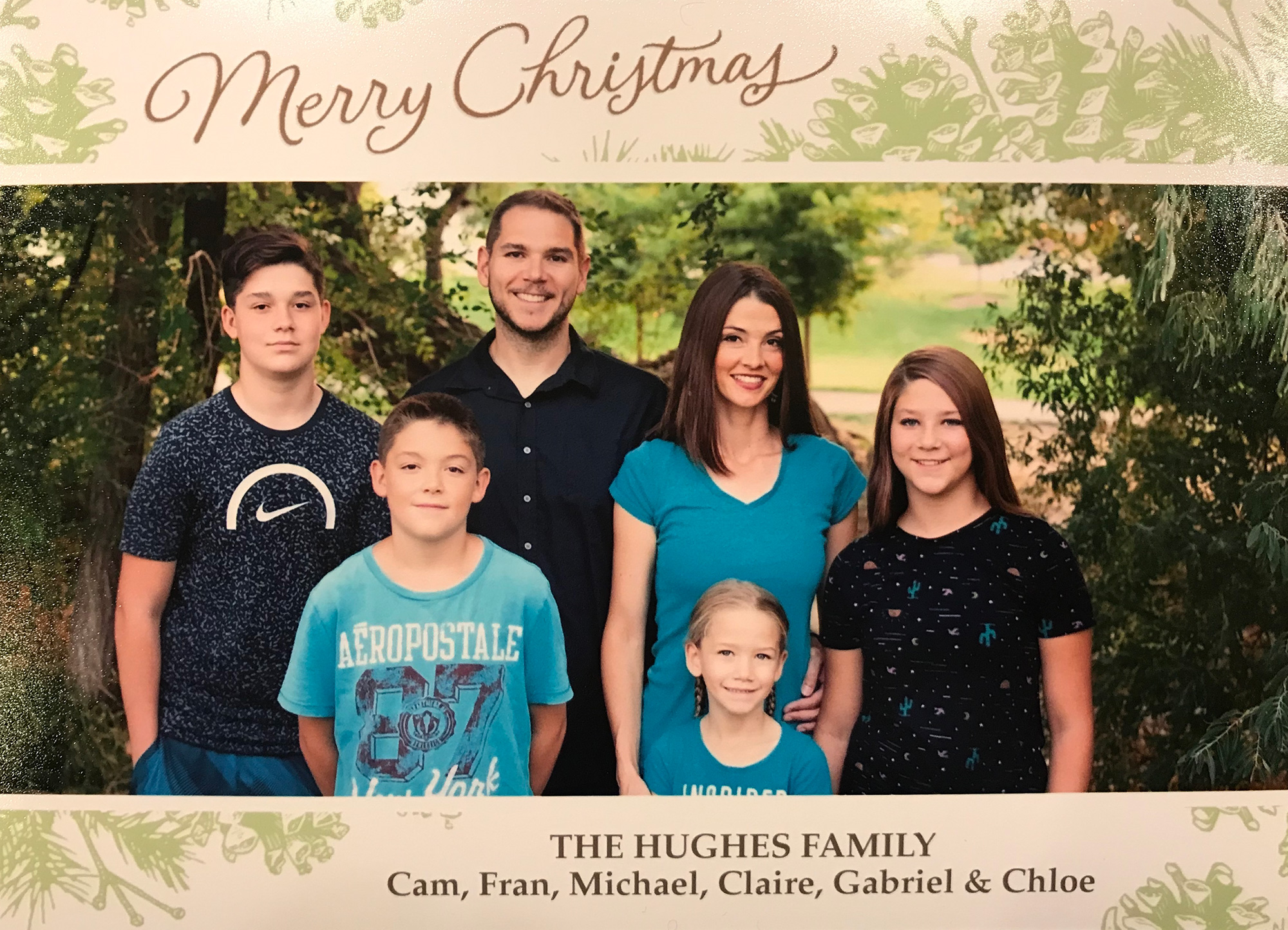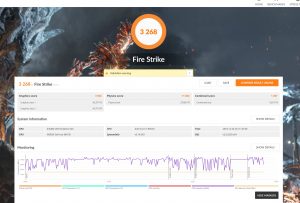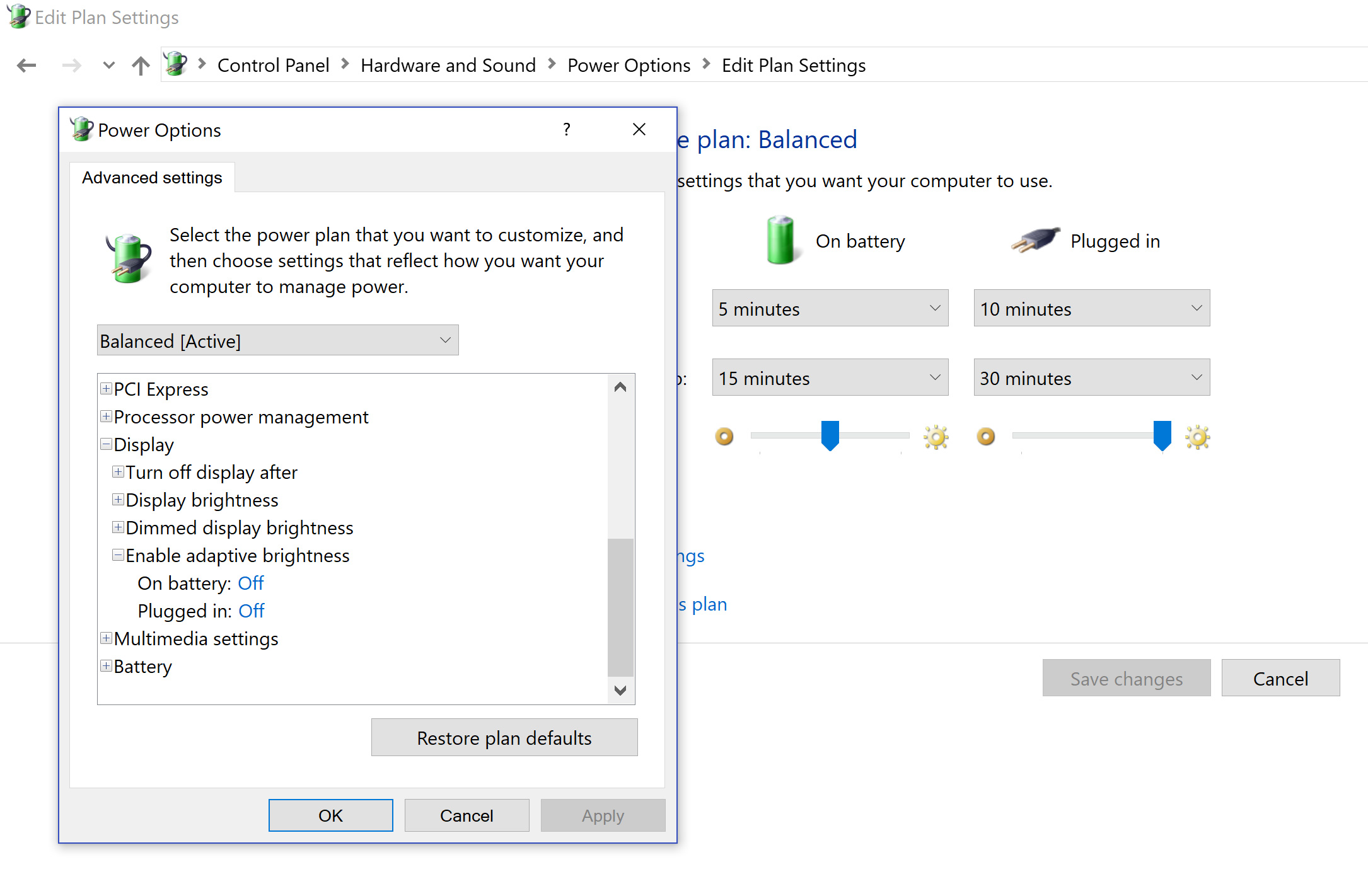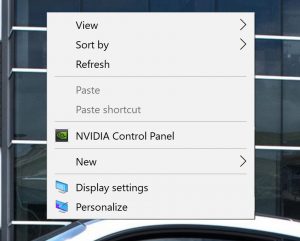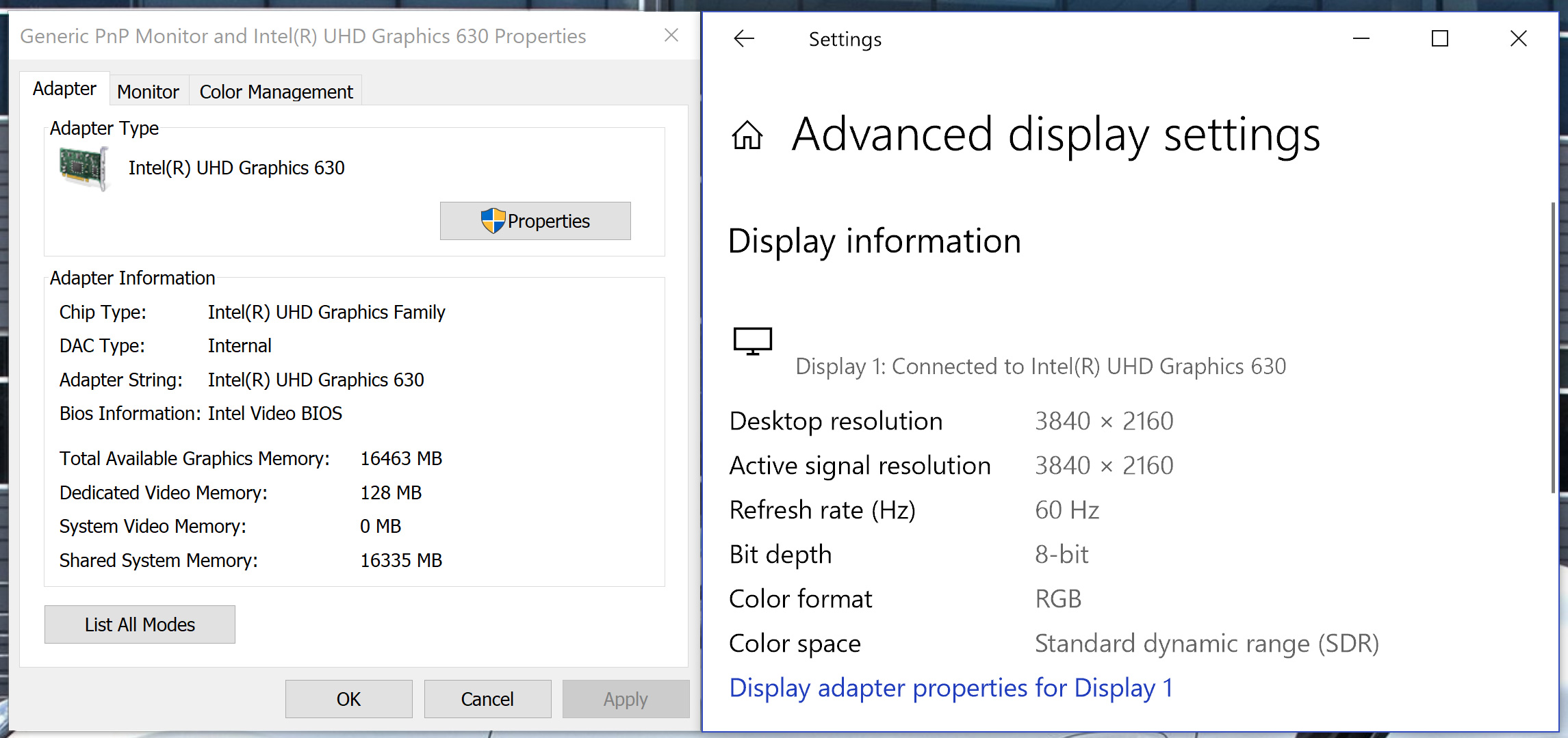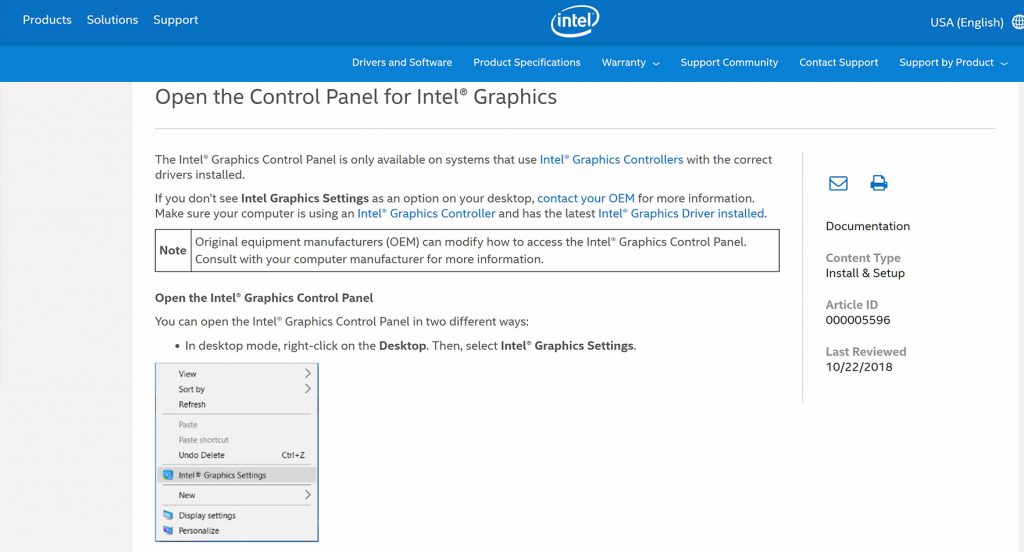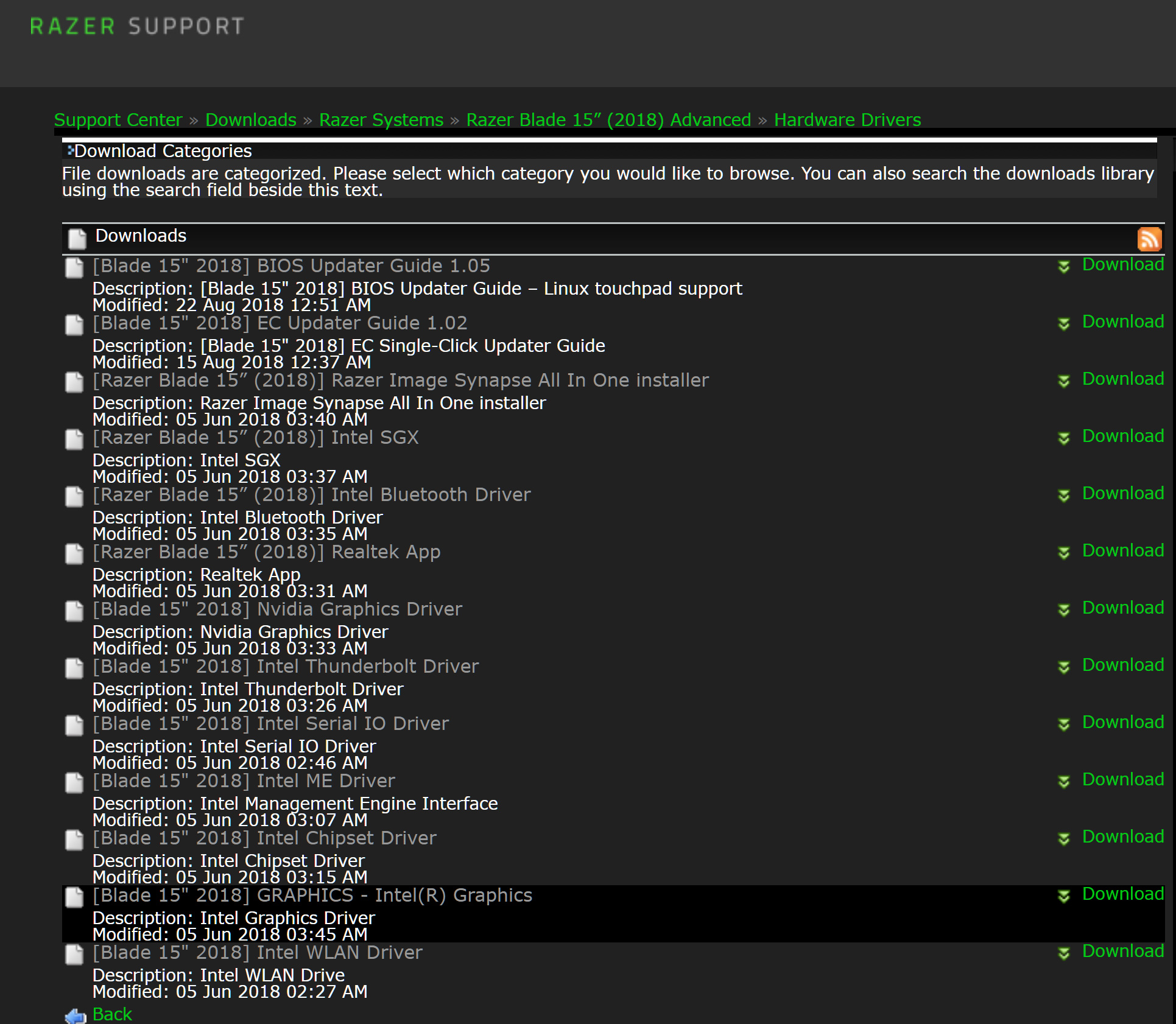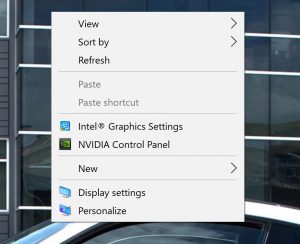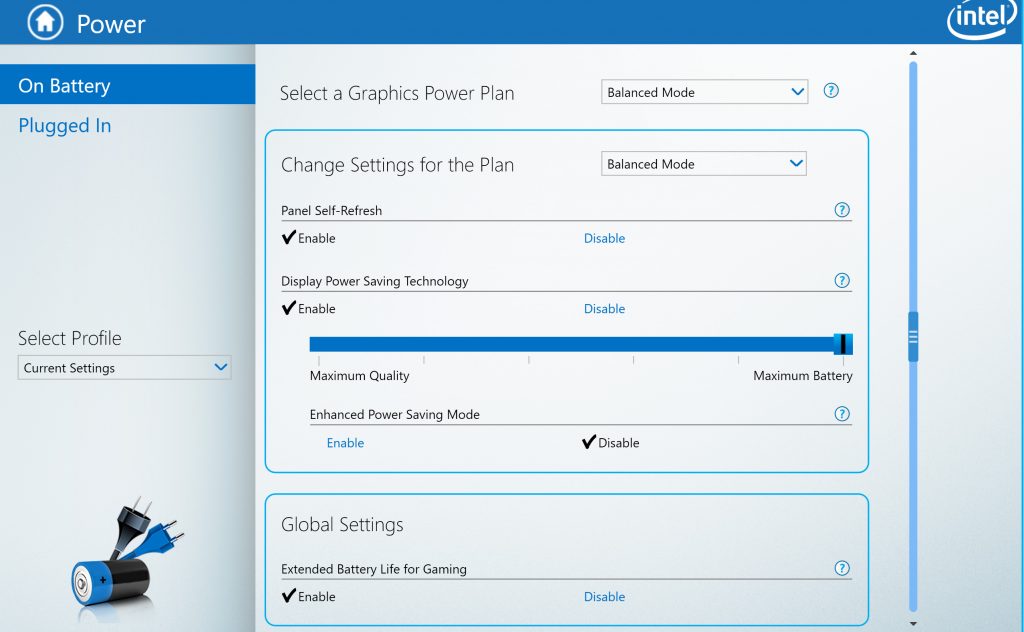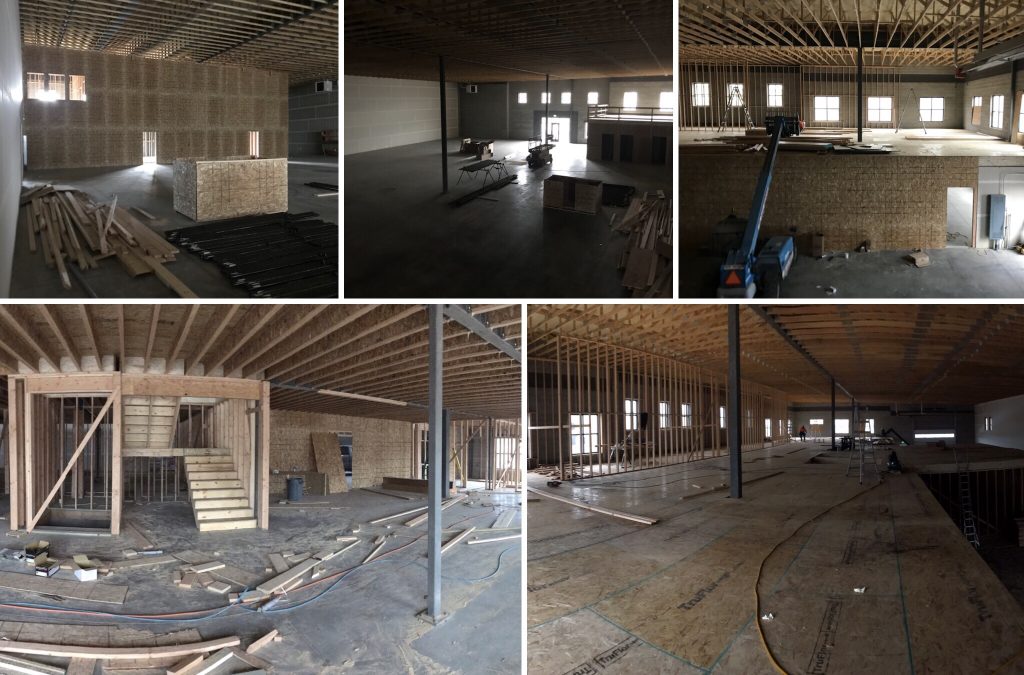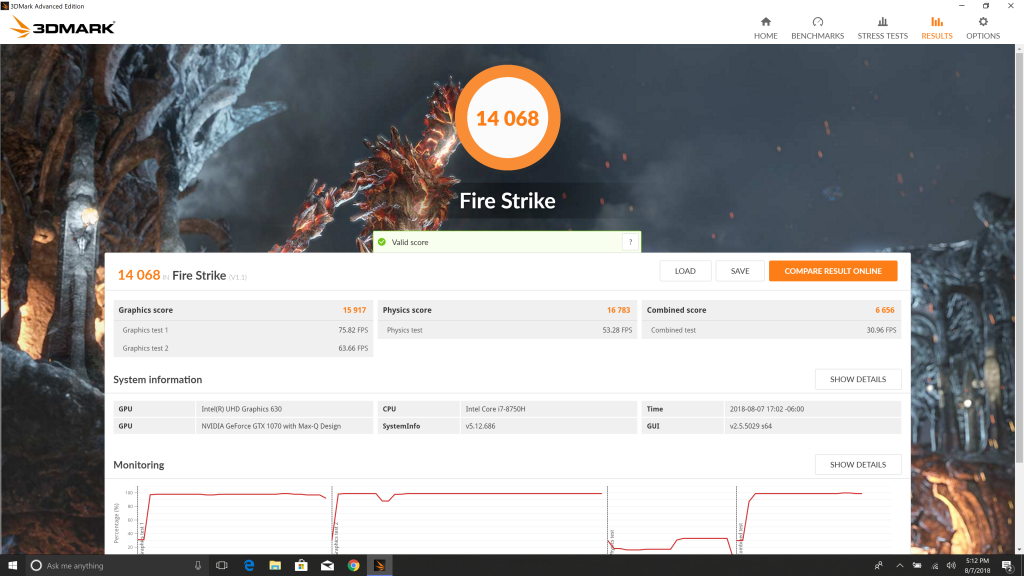2019 Razer Blade Stealth 13″ 4K Laptop
For Christmas this year I picked up a Razer Blade Stealth 13″ laptop. Recently I have found myself needing a more mobile laptop solution and even the Razer Blade 15″ was somewhat cumbersome to transport (which is crazy when I think back to hauling around the 17″ Pro). I admit that I didn’t need the Stealth but I was very interested in trying it out. No regrets so far!
She’s Got the Look:
Razer has nailed their “We are the Apple of the PC world” strategy (at least I assume that’s their strategy). The look and feel of this laptop is just off the hook. I can’t get over how compact it is and the the smaller bezel size is a huge improvement over their previous generations.
Below is a video showing the unboxing experience and showcasing the Stealth 13’s options and my initial impressions:
One of the Stealth’s optional highlights is the 4K 13″ screen. In some ways the screen is overkill but it looks amazing. I remember about seven years ago when I picked up a Sony 13″ laptop and it had a 1080p screen. The resolution seemed unreal at the time. Fast forward to now and the 4K resolution on the Razer 13 seems unfathomable to me. Here is a more in depth look:
Performance:
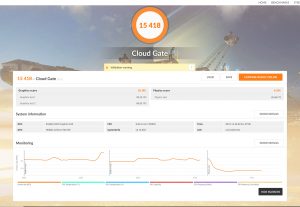 It’s a little strange to see a new laptop run slower than a laptop from almost 4 years ago, but I suppose it’s also indicative that the rate of technological development has slowed or, at least, doesn’t have a need to progress as rapidly. Regardless, the Stealth 13 does everything that a modern computer needs to do. I fired up Doom and, speaking anecdotally, it plays respectably at 1080p with medium settings. Without the GeForce MX150 the 2019 Stealth wouldn’t be much of a fighter so I’d definitely recommend it as a purchase option. In some ways the 4K screen option is just beautiful bling as no game will be playable with the 4K settings. I’m not quite certain why the 3D Mark scores have validation errors- as far as I know everything is up to date (probably the custom driver builds that the 13 Stealth uses). Still, the scores should serve as a solid comparison metric.
It’s a little strange to see a new laptop run slower than a laptop from almost 4 years ago, but I suppose it’s also indicative that the rate of technological development has slowed or, at least, doesn’t have a need to progress as rapidly. Regardless, the Stealth 13 does everything that a modern computer needs to do. I fired up Doom and, speaking anecdotally, it plays respectably at 1080p with medium settings. Without the GeForce MX150 the 2019 Stealth wouldn’t be much of a fighter so I’d definitely recommend it as a purchase option. In some ways the 4K screen option is just beautiful bling as no game will be playable with the 4K settings. I’m not quite certain why the 3D Mark scores have validation errors- as far as I know everything is up to date (probably the custom driver builds that the 13 Stealth uses). Still, the scores should serve as a solid comparison metric.
Pros:
• In terms of attractiveness and size I don’t think anything compares to the new Blade models.
• With Windows 10 GUI scaling the 4K screen is usable and the sharpness / crispness is at another level.
• I am very impressed with the four speakers in this laptop- it’s louder than the 15!
• Non-illuminated logo on the laptop’s cover (I don’t miss the green).
• I am delighted they finally illuminated the alternate characters on the keyboard. Hooray!
• I love how small the power adapter is. I suppose when you don’t need a ton of power you can get away with that!
Cons:
• Needed a driver update (unavailable on Razer’s website) to correct a fairly serious speaker static issue.
• I’m not a fan of the reduced keyboard size. I suppose all things considered I’d rather have a smaller keyboard than a larger chassis.
Neutral Opinions:
• I’m working with a Chrome browser open to a WordPress website while playing Pandora and I’ll probably get 4 hours of life. Not bad, not great. There are probably several things I could do to optimize battery life.
• The travel on the keyboard is shallower than I’d prefer and it takes a little getting used to (I miss / skip a letter pretty often).
• I still wish they’d find way to include a network jack and an SD card reader. But USB peripherals get the job done.
• After using the laptop for several hours it’s warmer than I’d like but not uncomfortable.
Conclusion:
As an “Ultrabook” the Razer 13 Stealth shines. I think Razer should refrain from advertising it as a “gaming” laptop because it’s not. But as a great looking portable powerhouse (relatively speaking) I think it’s awesome. I wrote this post on the Stealth 13 and, aside my unfamiliarity with the keyboard it’s been awesome.
Specifications:
OS:
Windows® 10 Home (64-bit)
Processor:
Quad-Core 8th Gen Intel® Core™ i7-8565U Processor
Graphics:
NVIDIA® GeForce® MX150 (25W) 4GB GDDR5 VRAM
Display:
13.3″ 4K Touch w/ 4.9mm slim side bezel
Storage:
512GB
Memory:
16GB dual-channel (fixed)
Battery:
Up to 8 hours (53.1Wh)
Keyboard:
Single-zone RGB powered by Razer Chroma™
Finish:
Anodized black finish, tone on tone Razer logo
Dimensions:
0.58″ x 11.99″ x 8.27″ / 14.8mm x 304.6mm x 210mm
Other Laptop Links:
Review: Pulse 17
Review: 2014 Razer Blade
Razer Blade Pro
Razer Blade 15
2020 Porsche 911 (992) Unleashed.
I was hoping to get around to this post yesterday but, as always, time got away from me. I watched Porsche’s live 992 launch event and found it quite enjoyable (was it just me or did everyone seem slightly uncomfortable)? It was fun to see all the different 911 models parading around and listen to the designers’ thought processes and inspirations.
 My initial impressions are mixed. I recall not being particularly awed by the 991 when I originally saw it, but now I think it’s far and away the best looking 911 ever made… so there’s probably some hope for me.
My initial impressions are mixed. I recall not being particularly awed by the 991 when I originally saw it, but now I think it’s far and away the best looking 911 ever made… so there’s probably some hope for me.
When the 991 replaced the 997 it didn’t seem like much of a jump. Initially the exterior changes required a double take to figure out which model you were looking at. In comparison the move from 991 to 992 feels eve smaller- just a hop…until you see the back of the car. Good or bad, no one will mistake that light bar for anything but a 992. While the light bar feels okay to me the third brake light seems like a bad design choice. The car itself has a slightly more hatchback feel, reminiscent of the Panamera. There’s definitely something less cutesy about the 992 which makes it an additional step removed from it’s cousin, the Beetle. I will be extremely curious to see the Turbo version of the 992.
The interior has changed more dramatically. At first glance I thought the changes added additional elegance. As I studied the interior further I started to wonder what the impression would be like in person. I loathe the new shift knob. Do they think guys want to shift with their shaver? I think those center vents must be for the people in the back seat; I know I’m not interested in having air blown on my stomach. That being said, I’ll withhold final judgement.
Now that the car is officially unveiled I’m excited for the onslaught of reviews that will provide user-related insights and driveability impressions. It’s conceivable that this car could grow on me. And yet… would it ever be enough to make me trade in my current car? In the meantime the McLaren 720s has planted a few roots in my heart.
Razer Blade / Windows 10 Adaptive Brightness Problem & Solution
For the most part I love my Razer Blade 15 and it’s been a reliable Clydesdale workhorse that looks like a thoroughbred Arabian. However, once in awhile some small issue will pop up and drives me nearly insane. This latest issue has to do with the adaptive brightness “feature” that’s included in Windows 10.
In case you are unfamiliar with the adaptive brightness setting here’s the gist: your screen backlight is automatically dimmed when anything on the desktop is a darker color. The effect is extremely noticeable in an application like Photoshop (the GUI is dark-themed) and the screen dims to the point where white looks like gray and it’s difficult to do any real work. Why anyone would choose to have the adaptive brightness enabled is beyond me.
In theory it’s very simple to turn the setting off. You simply open your “power options” then navigate to “change plan settings” and the click the “change advanced power settings” link. This brings you to a pop-up box and under the “Display” options you can switch adaptive brightness on or off. Easy right? Not so fast…
When my Razer Blade is plugged in Windows respects the setting and everything is just fine (well, usually- sometimes I do have to restart my laptop). But when the laptop is operating on battery power the adaptive brightness setting is completely ignored. I searched and searched online for an answer to my problem and came across an excellent article suggesting a myriad of different solutions:
https://windowsreport.com/adaptive-brightness-windows-10-wont-turn-off/
The root problem appeared to be a power management setting for the integrated Intel graphics. This setting was a redundant adaptive brightness routine that was overriding the Windows 10 version. Eureka! Only there was an issue…
…I didn’t have an option to access the Intel graphics settings. The registry edits suggested by the article also proved impossible because the corresponding file location wasn’t present. No amount of rooting through Windows 10 allowed me any access to any Intel-related graphic settings. Additionally, no amount of online searches brought me any closer to finding a solution. A few articles suggested the only way to fix a problem like mine was through settings in the BIOS. Did I even have Integrated Intel graphics?
I already knew the answer to that. I’ve installed a few games that haven’t recognize the Nvidia GPU, defaulted to the Intel chip and had to be manually configured (i.e. Transformers: Devastation). A quick peek under the advanced display settings and it was clear the Razer Blade was using an Intel UHD Graphics 630 while on battery power. Okay, so it was still there and it was working.
So what on earth could cause my Intel control panel to be missing? Maybe that there was software that I could get directly from Intel. No dice. Intel’s website suggested contacting the OEM if the Intel Graphics Setting option is missing. I imagined trying to get Razer to help me with my problem chuckled. Okay, so maybe I had the wrong driver installed.
I racked my brain and it hit me. I had swapped out my hard drive and that necessitated a Windows 10 installation. Maybe I had missed something when I was reinstalling my drivers! It certainly couldn’t hurt to reinstall them again.
I downloaded the Intel Graphic Driver file from Razer’s Support page. I ran the installation (side note: Windows Defender repeatedly warned me that threats were detected during the installation, but it completed just fine). And then:
After the installation and a restart there was the “Intel Graphics Settings” option right where it was supposed to be. I held my breath and opened it.
Under the power settings there is an option to disable “Display Power Saving Technology.” Click it, hit apply and voila!
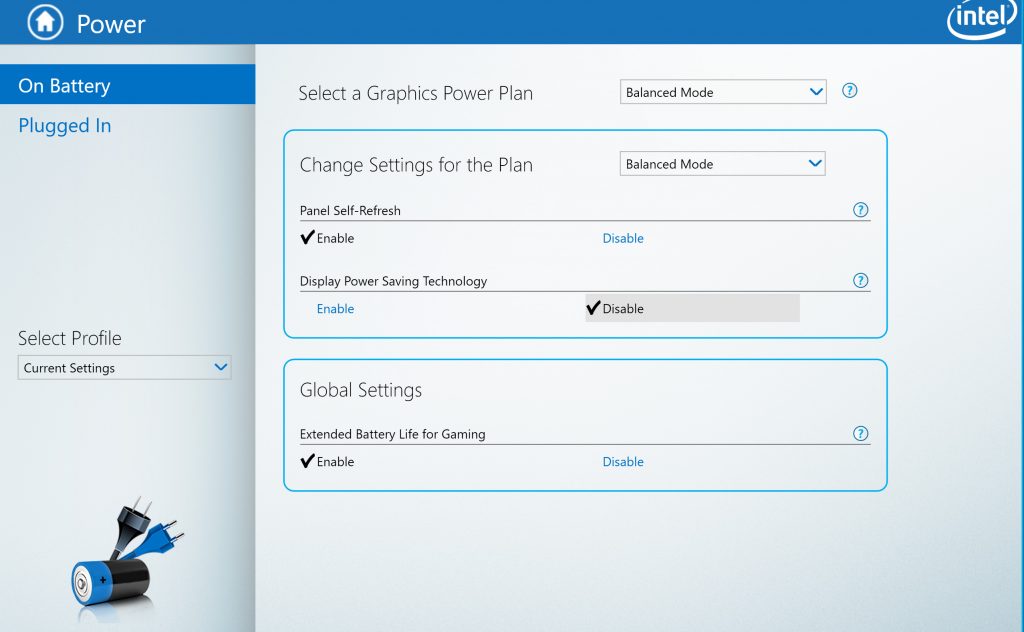 This fixed the problem. Now on battery power the laptop will respect the Windows 10 adaptive brightness settings. I suppose part of me understands why the power saving is enabled by default but what an absolute pain the neck.
This fixed the problem. Now on battery power the laptop will respect the Windows 10 adaptive brightness settings. I suppose part of me understands why the power saving is enabled by default but what an absolute pain the neck.
Summary Version: If you can’t turn off adaptive brightness then you need to disable the power saving feature in the Intel graphics settings. If the Graphics settings aren’t visible make sure you have the correct OEM driver installed.
Happy Thanksgiving 2018!
Blade HQ Building Progress, Move & Grand Opening
Here’s some sweet insider info. They’re in! It took a bit longer than anticipated, cost a lot more than expected and turned out even nicer than anyone had hoped. I love watching things like this come together! Here is a glimpse at some of the progress.

They built a larger shell than they actually needed which will give them option to have some rental units. This should help them generate a few extra bucks and simplifies the “need more space” problem that they have encountered in the past.
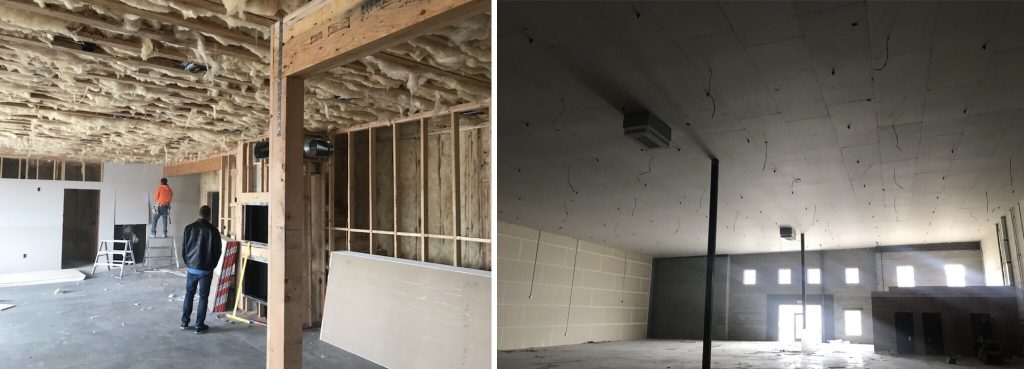
“Insulate it all!” I heard someone scream. The city required drywall on the warehouse ceilings. The rumor is that the owners cried in public but were secretly pleased. It’s a fantastic looking warehouse.

The drywall and painting getting done. This time they installed some real lightning in the warehouse (there’s a persistent rumor that in the last building people sometimes wore head lamps). Putting in the upstairs ceiling.
Moving Day! Here’s a time lapse I took of the new warehouse set up. The BHQ crew killed it.

I really like how the building came together. I rent an office in one of the upstairs wings (part of a company I’m starting). There’s still some move-in work to do and few things to tweak but I’m pretty pleased.
At the end of August Blade HQ celebrated the move with a grand opening party:

The turnout was really good (over 700 people showed up!). Blade HQ had manufacturers and makers attending, free food, games, contests and a legitimate grand opening hosted by Pleasant Grove officials. My buddy Vaughn (and the first in store customer ever) got to cut the ribbon and they even let me officiate in the ceremony. The family came out for a bit, threw a few axes, spun the prize wheel and then called it a day. I was so stoked to get a “STAFF” shirt that I stayed almost the entire time.
So here’s some business advice you didn’t ask for (I’m pretty sure I’ve given it before). If you have a business (or will have a business) with substantial space requirements then take the time to do some important math. Does it make financial sense to own your own building? Check out this excellent article for more advice on Buying vs. Leasing.
991 Leather Gauge Trim Upgrade (Maybe?)
This may be the best upgrade that I’ve done yet! Okay, fine… maybe it’s the silliest upgrade yet. I’m running out of ideas for little tweaks. I’ve got some ideas for big ones, but I’m just not sure I want to commit the funds or emotional pain to them.
It turns out the trim surrounding the gauges on the 991 is actually plastic. I watched a YouTube video a guy putting in a gauge trim piece covered in leather. I actually went out and checked my car. Plastic! I was shocked and immediately ordered the part to remedy this horrific oversight.
The summary version is that is looks the same. I will never get my money, time or dignity back. Viva la leather!
2018 4K Razer Blade 15 Laptop
Razer knows how to make a sexy laptop- this is an indisputable fact. Over the years I’ve owned many of these laptops and, for the most part, I have enjoyed them all. Razor build quality is second to none and they cram an amazing amount of power into a very tiny frame. There’s no question that my Razer Pro was still getting the job done (well- minus a battery issue), but the Razor 15 was too intriguing to pass on.
Aesthetically the new design is much boxier than the past models. Personally I like the squarish design and the simple elegance of the laptop’s layout. The reduced bezel is a welcome relief (it feels “right” for lack of a better description) and the 15″ 4K screen is exceptional (bright, no dead pixels and great consistency). Build quality is as high as ever and the laptop feels exceptionally solid.
Performance is on par with my old Pro. The graphic GTX 1070 Max-Q Design in the 15 can’t keep up with the Pro’s GTX 1080 but the 15’s newer CPU easily outperforms the Pro enabling a comparable 3D Mark score (both had scores right around 14,000 with the 15 edging out the Pro by a few points).
I opted to upgrade my 15 by expanding the RAM to 32 GB and upgrading the 512GB SSD to a 1 TB version (the same specs as my Pro has). The upgrade process was straightforward and relatively inexpensive. Interestingly, after my upgrade my 3D Mark score dropped into the mid 13500’s. This is probably a driver or configuration issue – I had to reinstall Windows 10) – and realistically we’re talking about a single fps loss at the moment.
The Razer 15 doesn’t necessarily represent a good value- I don’t think that’s the market they’re after. But as a high quality ultra-portable boutique gaming laptop they remain king of the hill for another year.
Things I like;
- Smaller bezel and larger 4K screen
- New square design and ultra-compact form factor
- Expandable RAM and hard drive
- Redesigned heat management (runs cooler than the Pro)
There aren’t a lot of things to complain about on the Razer 15 but there are still a few things that could be a bit better:
- Shift function symbols are not backlit
- Touch pad is finicky (misidentifies my palm as a finger and result in gesture misrecognition)
- No backlighting around the touch pad (I liked the feature on the Razer Pro)
- No SD card reader or Ethernet jack
Razer 15 System specifications:
Operating System
- Windows® 10 Home (64-Bit)
Processor
- 8th Gen Intel® Core™ i7-8750H processor, 6 Cores/12 Threads, 2.2GHz/4.1GHz (Base/Max Turbo), 9MB Cache
- Mobile Intel® HM370 Chipset
Display
- 15.6″ 4K, 3840 x 2160
- IPS, 60Hz
- 100% aRGB, 16:9 aspect ratio, capacitive multi-touch
- Custom calibrated at the factory
Graphic Card
- NVIDIA® GeForce® GTX 1070 Max-Q Design (8GB GDDR5 VRAM, Optimus™ Technology)
Memory
- 16GB dual-channel SO-DIMM (DDR4, 2667MHz),
- Upgraded to Micron Ballistix dual-chanel 32GB SO-DIMM (DDR4, 2666MHz)
Storage
- 512GB M.2 SSD (NVMe PCIe 3.0 x4)
- Upgraded to 1TB Samsung 970 EVO (NVMe PCIe M.2 2280 SSD)
Battery
- Built-in 80Wh rechargeable lithium-ion polymer battery
Size (Approx.)
- 13.98″ / 355mm (W) x 9.25″ / 235mm (D) x 0.68″ / 17.3mm
Weight (Approx.)
- 4.73 lbs / 2.15 kg
Communication
- Intel® Wireless-AC 9260 (IEEE 802.11a/b/g/n/ac, and Bluetooth® 5 connectivity)
Input & Output
- Precision glass touchpad
- Built-in webcam (1MP/720P)
- Anti-ghosting keyboard with Razer Chroma™ backlighting
- Thunderbolt™ 3 (USB-C™)
- USB 3.1 port x3 (SuperSpeed)
- Mini DisplayPort 1.4
- HDMI 2.0 audio and video output
Other Laptop Links:
Review: Pulse 17
Review: 2014 Razer Blade
Razer Blade Pro